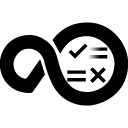Quick Info
Description
JMeter is a testing tool to analyze and measure web application performance. The JMeter plugin imports the test results data in HCL DevOps Velocity metrics.Quick Info
ucv-ext-jmeter:1.0.56.tar
Uploaded: 27-May-2022 04:24
Pull Command
docker pull hclcr.io/accelerate/ucv-ext-jmeter:1.0.56Release Notes
ucv-ext-jmeter:1.0.55.tar
Uploaded: 24-May-2021 11:58
Pull Command
docker pull hclcr.io/accelerate/ucv-ext-jmeter:1.0.55Release Notes
Summary
The Apache JMeter plugin provides for integration with an Apache JMeter server. Data is uploaded to the HCL DevOps Velocity server using an HTTP Post request.
History
The following table describes the changes made in each plugin version.
| Version | Description |
|---|---|
| 1.0.38 | Initial release |
Usage
To use the Apache JMeter plugin, the plugin must be loaded and an instance created. Load the plugin into the HCL DevOps Velocity container if necessary. From the user interface, click Settings > Integrations > Plugins. On the Plugins page, locate the plugin and click Load Plugin. To create an instance, locate the plugin and click Install. The plugin is now listed below those plugins to be installed and available for invoking.
Integration type
The JMeter plugin parses CSV and XML data from the JMeter server.
Invoking the plugin
To gather data from the JMeter server, send an HTTP Post request with the data to parse. When there is a hit to the HCL DevOps Velocity quality data endpoint, the data is parsed and displayed as metrics in HCL DevOps Velocity. You can use various methods such as Postman, REST calls, CURL, and CI/CD tools like Jenkins to invoke the plugin endpoints.
Invoke using Jenkins plugin
Install the DevOps Velocity plugin into your Jenkins server. In your freestyle job or pipeline use the UCV-Upload Metrics File to DevOps Velocity step and provide the required fields. This step allows your build job to upload generated coverage results files to HCL DevOps Velocity.
The following is an example using Jenkins plugin.
pipeline {
agent any
stages {
stage('jmeterMetrics') {
steps {
step([$class: 'UploadMetricsFile', appName: 'My Jmeter Test', dataFormat: 'jmeterXML', filePath: '<location of the jmeter report>', name: 'my-jmeter-test', pluginType: 'jmeter', tenantId: '<tenant Id>', testSetName: 'jmeter', metricsRecordUrl: "${env.BUILD_URL}"])
}
}
}
}
Invoke the plugin using a Rest call
When using a REST call to invoke the plugin, it must be a POST method and include the location of the HCL DevOps Velocity quality data endpoint.
The following samples shows a REST call that you can copy and update as necessary. Key points about the code snippet:
- The URL points to the HCL DevOps Velocity quality data endpoint. Update with the server location for your installation of HCL Accelerate.
- The BODY of the call is a multipart/form data. It includes information about the payload.
METHOD: POST
URL: https://<url_urbancodevelocity_server>/reporting-consumer/metrics
BODY (multipart/form-data):
{
payload: <payload_json_object_string> // See below for schema format
testArtifact: <jmeter_xml_file>
}
Invoke the plugin using Curl
curl --request POST \
--url https:///reporting-consumer/metrics \
--form 'payload={
"tenant_id": "5ade13625558f2c6688d15ce",
"application": {
"name": "My Application"
},
"record": {
"pluginType": "jmeter",
"dataFormat": "jmeterXML"
}
}
Payload schema
The following shows the schema for the payload. Replace the angle brackets with your values for the parameters.
{
"tenant_id": "<tenant_id>", // required Tenant ID
"metricName": "<metric_name>", // optional: name for recurring test set
"application": {
"name": "<application_name>" //Name of application
},
"record": {
"recordName": "<record_name>", // optional: Name for this record
"executionDate": 1547983466015, // optional: UNIX Epoch
"pluginType": "jmeter",
"dataFormat": "jmeterXML", // jmeter xml
"metricsRecordUrl": "<Jenkins_build_url>" // optional: To link the Jenkins build with test results
},
"build": { // Optional: One of the following fields must be included
"buildId": "<build_id>",
"jobExternalId": "<external_job_id>",
"url": "<build_url>",
},
"commitId": "<commit_id>", // optional
"pullRequestId": "<pullrequest_id>", // optional
"environment": "<environment_name>" // optional
}