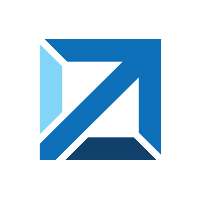Quick Info
Description
The Dimensions Source Config plugin enables you to manually or automatically import artifacts from a Dimensions CM into an HCL Launch component version.Quick Info
launch-dimensionssourceconfig-10.1100948.zip
Uploaded: 12-Mar-2021 09:42
Summary
Dimensions CM is a software change and configuration management tool for Agile development. It handles application changes, configurations,and releases across platforms, environments, and teams. The Dimension CM plugin provides for importing artifacts from Dimension CM.
This plugin includes one or more steps, click Steps for step details and properties.
Installation
See Installing plugins in HCL Launch for installing and removing plugins.
History
The following table describes the changes made in each plugin version.
| Version | Description |
|---|---|
| 10 | Fixed:CVE-2019-4233 |
Usage
To use this plugin, create a component to define the Dimension artifacts to be used. The component contains the information for importing the artifacts and any processes to perform on the artifacts.
Create a component
To create a component, complete the following steps. For more information, see .
- In the HCL user interface, click Components and then click Create Component.
- In the Create Component window, specify a name and description for the component.
- In the Teams fields, specify the access information for the new component.
- To use a template for the new component, select a template from the Template list. In this case, the component inherits source configuration, properties, and processes from the template.
- In the Source Config Type list, select Dimensions.

- Specify the properties for the component. See the Setting tab for descriptions.
- Click Save.
Import a version
When the artifacts are imported, a component version is created using the version of the package. You can specify to import a specific package version or import all versions. If importing all versions, a component version is created for each version.
- Click the Versions tab for the component.
- Click Import New Versions.
- Specify a specific version of the package to import, or leave blank to import the latest version of the package available in the repository. Additionally, enable Import All Versions to import all versions of a package.
- Click Save.
Step palette
To access this plugin in the palette, click Source and Repositories > Dimensions.
Roles
The plugin adds the following roles automatically to resources. You cannot add these roles manually.
DimensionsComponentProperties
| Name | Type | Description | Reference |
|---|---|---|---|
| DB Conn | String | Dimensions DB to connect to. | ${p:component/DimensionsComponentProperties/dbConn} |
| DB Name | String | Dimensions database to connect to. | ${p:component/DimensionsComponentProperties/dbName} |
| Dimensions Classpath | String | The full path to each of the following Dimensions libraries, colon separated: darius.jar, dmclient.jar, dmfile.jar, dmnet.jar and dmtpi.jar. These can be found under DM_ROOT/java_api/lib and DM_ROOT/AdminConsole/lib on a Dimensions server. | ${p:component/DimensionsComponentProperties/dimensionsClasspath} |
| Excludes | String | The patterns to exclude files to upload. | ${p:component/DimensionsComponentProperties/excludes} |
| Includes | String | The patterns to match files to upload. The wildcard ** indicates every file. So the pattern dist/**/* would retrieve the entire file tree underneath the dist directory. | ${p:component/DimensionsComponentProperties/includes} |
| Overwrite Existing Timestamp | Boolean | If checked, the artifact’s timestamp will be the time of upload. Otherwise, the timestamp is be the time of last modification. | ${p:component/DimensionsComponentProperties/overwriteTimestamp} |
| Password | Password | Password to authenticate to Dimensions with. | ${p:component/DimensionsComponentProperties/password} |
| Product Spec | String | Product spec to look for baselines from. | ${p:component/DimensionsComponentProperties/product} |
| Server | String | Dimensions server to connect to. | ${p:component/DimensionsComponentProperties/server} |
| Text File Extensions | String | A comma separated list of extensions of files need to be converted to a new character set on download (e.g. txt,properties,log). This should be used in cases where the OS the files are being deployed to requires a different character set than the one uploading the files into the server. |
${p:component/DimensionsComponentProperties/extensions} |
| Username | String | Username to authenticate to Dimensions with. | ${p:component/DimensionsComponentProperties/username} |
DimensionsImportProperties
| Name | Type | Description | Reference |
|---|---|---|---|
| Specific Baseline Spec | String |
 Steps
Steps Roles
Roles