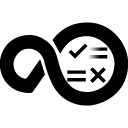Quick Info
Description
The HCL OneTest UI plug-in provides a comprehensive test automation solution for functional testing, regression testing, integration technologies and performance and scalability testing. It helps you build intelligent and interconnected enterprise applications that can be deployed on traditional and cloud infrastructures. The HCL OneTest UI plug-in for HCL Launch provides a step to run the tests on the same system in which HCL OneTest UI is installed.Quick Info
HOT-UI-LAUNCH-FunctionalTest-6.1.zip
Uploaded: 12-Dec-2022 08:07
Release Note
Test type label updated.HOT-UI-LAUNCH-5.2.zip
Uploaded: 22-Jun-2022 04:18
Release Notes
Overview
HCL OneTest UI offers automated capabilities for functional, regression, GUI, and data-driven testing. The HCL Launch plug-in for HCL OneTest UI includes process steps for running functional test scripts remotely on HCL Launch agent computers. HCL OneTest UI integration with HCL Launch is only supported for Java Scripting and Simplified Scripting on Windows computers in the Eclipse IDE. Test scripts recorded in the Visual Studio IDE are not supported.
To use this plug-in, you must have an installation of HCL OneTest UI on an HCL Launch Agent computer.
Compatibility
This plug-in requires HCL Launch version 7.1.0 or later and HCL OneTest UI version 8.6.0.3 or later.
The steps in this plug-in run on any agents that are supported by both the HCL Launch and the HCL OneTest UI.
Installation
No special steps are required for installation. See Installing plug-ins in HCL Launch.
Steps
Process steps in the HCL OneTest UI plug-in
Run an HCL OneTest UI Test
Run an HCL OneTest UI test using HCL OneTest UI plug-in:
| Name | Type | Description | Required |
|---|---|---|---|
| Iteration Count | String | Number of datapool iterations to be run. | No |
| Log Format | Enumeration:
|
Format of script execution logs. | No |
| Project Directory | String | Fully qualified path to the HCL OneTest UI project directory. | Yes |
| Script Name | String | Name of the script to be executed. | Yes |
| User Arguments | String | Additional user arguments for playback. | No |
Usage
Example: Running an HCL OneTest UI test
Use the HCL OneTest UI plug-in to continuously initiate the launch of functional tests from HCL Launch.
Before you begin
- Install the HCL Launch agent and connect it to the HCL Launch server. For details, see the HCL Launch documentation.
- Install HCL OneTest UI on the HCL Launch agent computer and apply a valid license. For details, see the HCL OneTest UI documentation.
- Install the HCL Launch server and deploy the HCL OneTest UI plugin on the server. For information about installing HCL Launch, see its documentation.
- Enable the functional testing environment (for example, Java) on the HCL Launch agent. If you intend to test a web-based application, enable any browser supported by HCL OneTest UI, that is, Microsoft Internet Explorer, Mozilla Firefox, or Google Chrome. For information about enabling the functional testing environment, see Preparing the functional test environment.
- Configure the application to be tested (AUT) on the HCL Launch agent. For details, see Configuring applications for testing.
- If you have stored the RFT scripts within a folder, the value of the Script Name input property should be folder name.script name. For example, RFTtests.app1test.
About the task
As a tester, you might have a large number of regression tests to be run against the latest builds of a product. Instead of manually running the tests against every new build, you can install the latest build on an HCL Launch Agent computer and let it automatically start the tests for you.
After deploying the HCL OneTest UI plug-in on the HCL Launch server, create component and its processes, applications and its processes, environments, and resources. For information about how to create and configure these pieces, see the HCL Launch documentation.
Example: Running HCL OneTest UI tests
After deployment, the HCL Launch plug-in for HCL OneTest UI is available at HCL OneTest Studio > HCL OneTest UI test > Run an HCL OneTest UI Test on the HCL Launch server. The plug-in for HCL OneTest UI includes only a single step: Run an HCL OneTest UI Test. The component process runs a functional script that is part of a HCL OneTest UI project previously stored on an HCL Launch agent.
To create a workflow, do the following tasks:
- Click the component process. The Tools view displays the available plug-in steps.
- From HCL OneTest UI, drag the Run an HCL OneTest UI test step into the design space.
- Specify the properties for the step. For information about the properties, see the Steps page.
- After configuring the properties, save the step.
A basic process for a functional test plug-in is shown in the following snapshot:
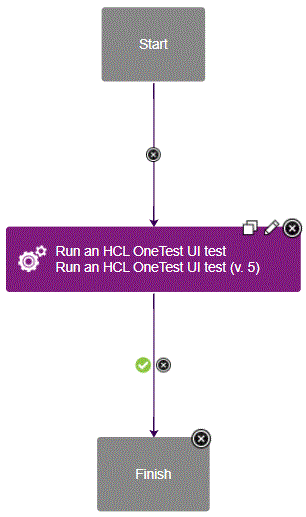
Note:
- You must compile the functional test scripts in the Eclipse IDE before running them on HCL Launch.
- The HCL Launch output variable called TestResult contains the overall playback result of the test scripts. This variable helps you view the test results on HCL Launch itself rather than on the test computer where the scripts are run.
- If the execution of a HCL OneTest UI script is dependent on an external .jar file, make sure you place the .jar file in the customization folder. Adding references to the file under project properties (which is what you normally do when playing scripts from the HCL OneTest UI IDE) will not suffice.