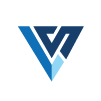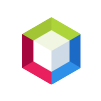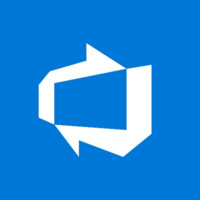Quick Info
Description
The Rational Team Concert SCM source configuration extracts files from the Rational Team Concert SCM into an HCL Launch component version. The source files can be pulled from a snapshot or live stream.Quick Info
Summary
The IBM Rational Team Concert SCM source plugin supports creating components from the Rational Team Concert source-code management system.
Compatibility
This plugin requires HCL Launch version 7.0 or later.
This plugin runs with Rational Team Concert version 4.0.3 or later.
This plugin supports all operating systems that are supported by the HCL Launch agent.
Installation
See Installing plugins in HCL Launch for installing and removing plugins.
History
The following table describes the changes made in each plugin version.
| Version | Description | |
|---|---|---|
| 8 | Minor enhancements | |
| 7 | APAR PI87707. Added tracking of user who requested a manual version import. |
Usage
To use the RTC SCM plugin, create a component to define the RTC artifacts to be used. The component contains the information for importing the artifacts and any processes to perform on the artifacts.
For additional information about using the Rational Team Concert
Create a component
To create a component, complete the following steps. For more information, see Creating components
topic in the product documentation.
- In the HCL user interface, click Components and then click Create Component.
- In the Create Component window, specify a name and description for the component.
- In the Teams fields, specify the access information for the new component.
- To use a template for the new component, select a template from the Template list. In this case, the component inherits source configuration, properties, and processes from the template.
- In the Source Config Type list, select RTC SCM.

- Specify the properties for the component. See the Setting tab for descriptions.
- Click Save.
Import a version
When the artifacts are imported, a component version is created using the version of the package. You can specify to import a specific package version or import all versions. If importing all versions, a component version is created for each version.
- Click the Versions tab for the component.
- Click Import New Versions.
- Specify a specific version of the package to import, or leave blank to import the latest version of the package available in the repository. Additionally, enable Import All Versions to import all versions of a package.
- Click Save.
Step palette
To access this plugin in the palette, click SCM > RTC.
Roles
The RTC SCM plugin adds the following roles automatically to resources. You cannot add these roles manually.
RTCSCMImportProperties
| Name | Type | Description | Reference |
|---|---|---|---|
| Version Name | String | The name given to the imported component version. If snapshot is selected, the RT server is searched this snapshot name. If left blank, the latest snapshot name or ID is used. | |
| Workspace History | Enumeration | Use a snapshot or stream as the initial workspace history. Values are SNAPSHOT and STREAM. |
RTCSCMProperties
| Name | Type | Description | Reference |
|---|---|---|---|
| Command Path | String | The full path to the scm executable on the HCL Launch agent, including the file name. For example: |
${p:component/RTCSCMProperties/commandPath} |
| Excludes | String | New line separated list of ant style exclude patterns. | ${p:component/RTCSCMProperties/excludes} |
| Include Root | Boolean | Select Include Root to load the component names in the Rational Team Concert stream as top-level folders in the HCL Launch component. | |
| Includes | String | New line separated list of ant style include patterns. | ${p:component/RTCSCMProperties/includes} |
| RTC Password | Password | The password used to connect to the RTC server. | ${p:component/RTCSCMProperties/password} |
| RTC Server URL | String | The URL of the RTC server. | ${p:component/RTCSCMProperties/serverUrl} |
| RTC Username | String | The username used to connect to the RTC server. | ${p:component/RTCSCMProperties/username} |
| Stream | String | The name or alias of the default flow target stream. | ${p:component/RTCSCMProperties/stream} |
| Version Naming Convention | Enumeration | Indicates whether to use the version ID or name when Importing Versions Automatically, Importing Stream, or when Import Version name is left blank. Valid values are ID and NAME. | ${p:component/RTCSCMProperties/autoGenerateName} |
 Steps
Steps Roles
Roles