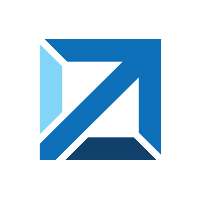Quick Info
Description
Apache Maven provides developers a complete build lifecycle framework. It is used to automate the build process based on a project object model (POM). Maven also generates reports and stores documents with its POM repository.
The Maven plugin automates downloading artifacts from Maven repositories.
Quick Info
launch-mavensourceconfig-29.1164986.zip
Uploaded: 22-Jan-2024 15:06
launch-mavensourceconfig-28.1155760.zip
Uploaded: 21-Apr-2023 14:28
launch-mavensourceconfig-27.1150685.zip
Uploaded: 01-Feb-2023 14:05
launch-mavensourceconfig-26.1142501.zip
Uploaded: 10-Oct-2022 15:10
launch-mavensourceconfig-25.1131554.zip
Uploaded: 08-Apr-2022 15:17
launch-mavensourceconfig-24.1128773.zip
Uploaded: 07-Feb-2022 17:18
launch-mavensourceconfig-23.1127546.zip
Uploaded: 20-Jan-2022 11:00
launch-mavensourceconfig-22.1124761.zip
Uploaded: 28-Oct-2021 18:59
launch-mavensourceconfig-21.1109126.zip
Uploaded: 11-Jun-2021 07:49
launch-mavensourceconfig-20.1100656.zip
Uploaded: 16-Mar-2021 12:48
Summary
The Maven plugin automates importing of artifacts from a Maven repository. To use the plugin, create a component defining the repository connection information and artifacts to be imported.
This plugin includes one or more steps, click Steps for step details and properties.
Compatibility
This plugin requires HCL Launch version 7.0 or later.
The agent is required to be on a system running Microsoft Windows.
Installation
See Installing plugins in HCL Launch for installing and removing plugins.
History
The following table describes the changes made in each plugin version.
| Version | Description |
|---|---|
| 28 | Updating Jettison library to 1.5.4 for CVE-2023-1436. |
| 27 | Jettison dependency updated. |
| 20 | RFE 139313: Added Translate Snapshot option to flag in/out SNAPSHOT translation. |
Usage
To use the Maven plugin, create a component to define the Maven artifacts to be used. The component contains the information for importing the artifacts and any processes to perform on the artifacts.
Create a component
To create a component, complete the following steps. For more information, see .
- In the HCL user interface, click Components and then click Create Component.
- In the Create Component window, specify a name and description for the component.
- In the Teams fields, specify the access information for the new component.
- To use a template for the new component, select a template from the Template list. In this case, the component inherits source configuration, properties, and processes from the template.
- In the Source Config Type list, select Maven.

- Specify the properties for the component. See the Setting tab for descriptions.
- Click Save.
Import a version
When the artifacts are imported, a component version is created using the version of the package. You can specify to import a specific package version or import all versions. If importing all versions, a component version is created for each version.
- Click the Versions tab for the component.
- Click Import New Versions.
- Specify a specific version of the package to import, or leave blank to import the latest version of the package available in the repository. Additionally, enable Import All Versions to import all versions of a package.
- Click Save.
Step palette
To access this plugin in the palette, click Source and Repositories > Maven.
Settings and Roles
The plugin adds the following roles automatically to resources. You cannot add these roles manually.
MavenComponentProperties
| Name | Type | Description |
|---|---|---|
| Artifact ID | String | Name of the artifactID as defined in the Maven pom.xml file. The artifact ID is the name of the unversioned jar file. |
| Extensions of files to Convert | String | If text-type files must be converted into another character set, type the list of file extensions to be converted. Matching file types are converted into the default or system character set of the system where the agent is located. Separate list items with commas. |
| File Extensions | String | The file extension for the file type to import. Separate multiple extensions with comma (,) character. |
| Group ID | String | The name of the groupID as defined in the Maven pom.xml file. The group ID identifies the project. |
| HTTP Proxy Host | String | Optional HTTP proxy host. |
| HTTP Proxy Password | Password | Optional HTTP proxy password. |
| HTTP Proxy Port | String | Optional HTTP proxy port. Must be supplied if the HTTP Proxy Host is specified. |
| HTTP Proxy Username | String | Optional HTTP proxy user name. |
| Latest Build Count | String | The number of the builds to import. The default value is 1. |
| Maven Qualifier | String | The optional qualifier is appended to the file name after the version number. Leave blank if not applicable. |
| Password | Password | The password for the Maven-credentialed user. |
| Preserve Execute Permissions | Boolean | For Linux and UNIX operating systems, select this check box to retain the execute permissions for each file. |
| Repository URL | String | Base URL for the Maven repository. |
| User | String | The user name for the Maven-credentialed user. |
| Version Name Pattern | String | The range of build versions to import. Versions are defined by regular expressions. For example, to import all 1.1.*, and 1.2.* versions, you might type (1.[0-9]+).*. A number of versions that is equal to the value in the Latest Build Count field is imported for each matching version. This property is only necessary when tracking older branches. |
MavenImportProperties
| Name | Type | Description |
|---|---|---|
| Snapshot version suffix | String | Optional: When above is a SNAPSHOT string to fetch a specific SNAPSHOT. For example: 20181224.151710-4), leave blank to default to the latest snapshot. |
| Specific version | String | Optional: The maven version or SNAPSHOT string to import. For example: 1.0.1 or 1.0-SNAPSHOT), leave blank for LATEST. |
| Translate Snapshot | Boolean | Select this check box to translate snapshot version to latest datetime string. |
| Version Description | String | An optional description to add to the versions that are imported into HCL Launch. |
 Steps
Steps Settings and Roles
Settings and Roles