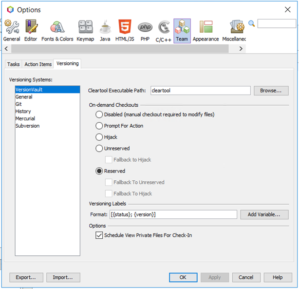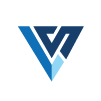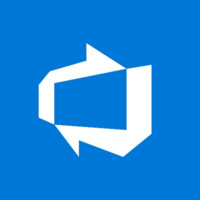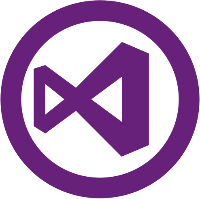Quick Info
What’s New?
Initial version of HCL VersionVault for NetBeans pluginDescription
HCL VersionVault is a secure, enterprise solution for the versioning and configuration management of any product development assets. HCL VersionVault for NetBeans plugin enables integration with HCL VersionVault to perform SCM operations from Netbeans IDE.Quick Info
Overview
HCL VersionVault for NetBeans plugin provides integration with NetBeans IDE
Steps
Use the ‘NetBeans’ plugin to perform HCL VersionVault SCM operations from NetBeans IDE.
Pre-requisite:
User should have VersionVault client software installed and running on the computer.
Views have to be configured externally from the IDE and a connection to a VersionVault server must be properly set up.
Platforms: Windows
Installation:
1. Download the ‘VersionVault_NetBeans_X.zip’ file and unzip it.
2. From NetBeans IDE select Tools –> Plugins –> Select Downloaded tab –> Select Add Plugins.. command button –> Select the nbm files which is under unzipped/extracted location –> Make sure CheckBox is selected for both the plugins –> Select Install
Usage
Opening Existing Project in IDE
- Choose File > Open Project from the main menu and work your way through the Open Project wizard. When specifying the project location, navigate to the location within a VersionVault view directory on your computer. When you complete the wizard, the project displays in the Projects window (Ctrl-1), and versioning support becomes active.
- We can also open a project or directory in the Favorites window. This may be necessary if your VersionVault directory is not a NetBeans project. To do so, right-click in the Favorites window (Ctrl-3) and choose Add to Favorites. In the Add to Favorites dialog that displays, navigate to the top-level VersionVault view directory on your computer and click Add. A tree view of the directory is added to the Favorites window
- Supports below VersionVault operations (Snapshot and Dynamic views only)
- Add File
- Check Out
- Check In
- Undo Checkout
- Hijack
- Merge File
- Update File
- Version Tree
- Show History
- Annotate
- Properties
Settings
1. NetBeans IDE automatically tries to identify the location of the cleartool executable file by using the $PATH system variable on your computer.
2. If VersionVault is installed in custom location it can also be configured from ide,
I. Choose Tools > Options from the main menu. The Options dialog opens.
II. Select the Team icon along the top of the dialog, then click the Versioning tab. In the left pane under Versioning Systems, select VersionVault. User-defined options for VersionVault display in the main window of the dialog: