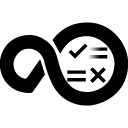Quick Info
Description
TestNG is a testing framework for Java programmingQuick Info
ucv-ext-testng:1.0.38.tar
Uploaded: 31-May-2022 16:32
Pull Command
docker pull hclcr.io/accelerate/ucv-ext-testng:1.0.38Release Notes
Summary
The TestNG plug-in provides for integration with a TestNG server. Data is uploaded to the HCL DevOps Velocity server using an HTTP Post request.
Compatibility
HCL DevOps Velocity version 2.0 or later
History
The following table describes the changes made in each plugin version.
| Version | Description |
|---|---|
| 1.0.13 | Bug fix |
Usage
To use the TestNG plug-in, the plug-in must be loaded and an instance created. Load the plug-in into the HCL DevOps Velocity container if necessary. From the user interface, click Settings > Integrations > Plugins. On the Plugins page, locate the plug-in and click Load Plugin. To create an instance, locate the plug-in and click Install. The plug-in is now listed below those plug-ins to be installed and available for invoking.
Integration type
The TestNG plug-in is a parser type plug-in. It parses TestNG data sent in a JSON or XML file.
Invoking the plug-in
To gather data from the TestNG server, send an HTTP Post request with the data to parse. Whenever a there is a hit to the endpoint, the data is parsed and displayed as metrics in HCL DevOps Velocity. You can use various methods such as Postman, REST calls, CURL, and CI/CD tools like Jenkins to invoke the plug-in endpoints.
Invoke using Jenkins plug-in
Install the DevOps Velocity plug-in into your Jenkins server. In your freestyle job or pipeline use the UCV-Upload Metrics File to DevOps Velocity step and provide the required fields. This step allows your build job to upload generated coverage results files to HCL DevOps Velocity.
pipeline {
agent any
stages {
stage('testNGMetrics') {
steps {
step([$class: 'UploadMetricsFile', appName: 'My TestNG Test', dataFormat: '<testngJSON or testngXML>', filePath: '<location of the testng report>', name: 'my-testng-test', pluginType: 'testng', tenantId: '<tenant Id>', testSetName: 'testng', metricsRecordUrl: "${env.BUILD_URL}"])
}
}
}
}
Invoke using a Rest call
When using a REST call to invoke the Code Coverage plug-in, it must be a POST method and include the location of the HCL DevOps Velocity quality data endpoint.
The following sample shows a REST call that you can copy and update as necessary. Key points about the sample:
- The URL points to the HCL DevOps Velocity quality data endpoint. Update with the server location for your installation of HCL DevOps Velocity.
- The BODY of the call is a multipart/form data. It includes information about the payload.
METHOD: POST
URL: https://<url_hclaccelerate_server>/reporting-consumer/metrics
BODY (multipart/form-data):
{
payload: <json_object_string> // See below for schema format
testArtifact: <testng JSON/XML>
}
Invoke using Curl command to upload Unit Test & Functional Test results.
Note: You can use JSON or XML format output file as input for curl command to update results to insights pages.
For unit tests
curl -k --request POST --url https://<velocity.url>/curl -k --request POST --url https://<velocity.url>/Payload schema Example
The following shows the schema for the payload.
{
"tenant_id": "<tenant_id>", // required Tenant ID
"metricName": "<metric_name>", // optional: name for recurring test set
"application": {
"name": "<application_name>" //Name of application
},
"record": {
"recordName": "<record_name>", // optional: Name for this record
"executionDate": 1547983466015, // optional: UNIX Epoch
"pluginType": "testng",
"dataFormat": "<<data_type>", // testngJSON or testngXML
"metricsRecordUrl": "<Jenkins_build_url>" // optional: To link the Jenkins build with test results
},
"build": { // Optional: One of the following fields must be included
"buildId": "<build_id>",
"jobExternalId": "<external_job_id>",
"url": "<build_url>",
},
"commitId": "<commit_id>", // optional
"pullRequestId": "<pullrequest_id>", // optional
"environment": "<environment_name>" // optional
}