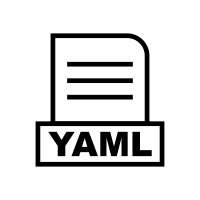Quick Info
Description
The z/OS Shell plug-in is for the z/OS only operating system. It performs the same functions as the Shell plug-in for HCL Launch. The plug-in reduces the CPU consumption in the z/OS environment by using Java code instead of Groovy code.Quick Info
Overview
The z/OS Shell plug-in includes steps that automate running commands on the target system. With the Shell plug-in, you can run custom shell scripts during the deployment process.
This plug-in includes one step:
- Shell
Step palette
To access this plug-in in the palette, click Scripting > Shell.
Compatibility
This plug-in requires HCL Launch version 7.1.0 and later.
The steps in this plug-in run on any agents that the HCL Launch server supports.
Installation
No special steps are required for installation. See Installing plug-ins in HCL Launch.
History
Version 2
- Minor Improvements
Version 1
- Initial release
Steps
Shell
This step runs a shell or batch script.
| Name | Type | Description | Required |
|---|---|---|---|
| Daemon | Boolean | Check this option to run the command in the background while permitting the step to complete immediately. The output will not be captured if running as a daemon. | No |
| Working Directory Location | String | The path of the working directory to be used. Specify the path in relationship to the current working directory. | Yes |
| Interpreter | String | The name of the executable code used to evaluate the command. The default values for this property are .bat file interpreter for Windows and .com file interpreter for VMS. For other systems, the default is the shell specified by ‘air/shell’ agent variable if present. Linux and Unix systems can override the value is by having the command line starts with a #! sequence. | No |
| Output File | String | The path of the file to which the command output is directed. If a file path is not specified, the output is discarded. This property is valid only when running as a deamon. | No |
| Shell Script | String | The script code to run. | Yes |
Usage
Use z/OS Shell plug-in to run a Shell script as part of the deployment process. The plug-in step contains the scripts.
The plug-in step waits until the command is complete. For best results, run commands that complete or run the commands in the background. If a command runs indefinitely, the step and the process that contains the step wait indefinitely.
The commands for the step share stdout and stdin streams. If you use a command or script that runs other commands, each of those commands uses the same stdout and stdin stream as the first command or script. The step waits for all commands to finish.
Each step runs in its own shell. For example, if you set a system variable in one step, future steps do not have access to the variable because they are running in a new instance of the shell.
If one shell script calls another shell script, starting a child process, this child process inherits the file descriptors of the parent process, such as input and output streams. If the parent shell script exits but the child process does not, the step continues, waiting for output from the child process. To make sure that the step can end normally, redirect the output and error streams for the child process. For example, if the child process is child.sh, you can redirect the output and error streams with the following code:
child.sh < /dev/null > tempout 2>&1
cat tempout