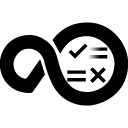The basic process for installing a plugin is to download the installation file to your computer and then upload it to the DevOps Deploy server. After a plugin is loaded on the server, it is available for use. You do not need to restart the server after you install a plugin.
Downloading the plugin
To download the latest version of a plugin, click the Download button at the top of the plugin page. If you want to download a specific version, click Version History. A list of available versions displays and you can click Download for the version you want to install.
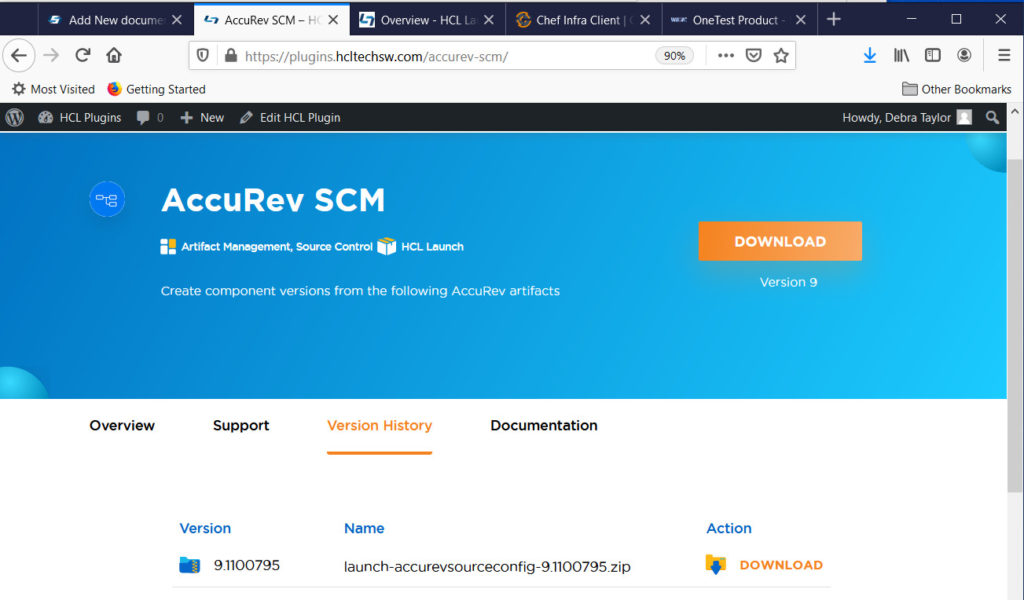
To complete the download, you must accept the terms and conditions. When you accept the terms and conditions, a dialog opens for you to open or save the file. Plugin installation files are in a compressed file. Select Save File and the compressed file is put in your Download folder.
After the plugin is downloaded, you are ready to load the plugin on to the DevOps Deploy server. To complete this task, log into the DevOps Deploy user interface.
- Click Settings
- For automation plugins, click Automation Plugins
- For source plugins, click Source Config Plugins
- Click Load Plugin and enter the path to the compressed plugin file, and then click Submit.You should see the plugin in the appropriate list: Automation Plugins or Source Config Plugins. The plugin is available for use.
Uninstalling a plugin
Before uninstalling a plugin, verify that it is no longer in use. Deleting a plugin which is being used by existing processes causes those processes to not be valid.
To uninstall a plugin, click Settings > Automation Plugins, find the plugin, and then click Delete.
Rolling back plugins
You cannot roll back a plugin version to a previous version. If you have mistakenly deleted a version of a plugin being used in processes, the step display PLUGIN DELETED”. The server retains the pertinent steps to avoid breaking persistent processes and snapshots, but the configuration should be updated according to intention. If the intention is to use an earlier version of the plugin, perform the following steps:
- Delete the later version of the plugin.
- In all processes containing steps from that plugin are shown with the text
PLUGIN DELETED. These steps should never be left in this state.Note: The server retains the later version steps to avoid breaking snapshots. However, you cannot add these steps to processes after you delete the plugin. All deleted steps should be updated immediately. - Install the earlier version of the plugin, if not already installed.Note: If an earlier plugin version was installed and previously upgraded, this step is not necessary, as the previous version is now usable again.
- In each process that used steps from the later plugin, re-create and delete the steps that are labeled
PLUGIN DELETED. This rolls back the step from the later to earlier plugin version. The process steps cannot be changed until you re-create them, even if you installed another version of the plugin.
Note: Re-installing the later version of the plugin restores the processes.