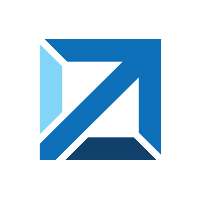Quick Info
Description
The Artifactory source configuration plugin includes steps to complete the following tasks:- Import artifacts from a generic Artifactory repository as component versions
- Import artifacts from an Artifactory repository corresponding to a Gradle or Ivy builds as component version
Quick Info
launch-artifactorysourceconfig-32.1158294.zip
Uploaded: 29-Jun-2023 04:40
launch-artifactorysourceconfig-31.1158135.zip
Uploaded: 20-Jun-2023 07:41
launch-artifactorysourceconfig-30.1150599.zip
Uploaded: 30-Jan-2023 09:06
Release Note
Updated log4j dependency.launch-artifactorysourceconfig-29.1098516.zip
Uploaded: 15-Mar-2021 13:28
Release Notes
RFE 131466 - Add support for SHA-256 hash verification instead of SHA-1 and updated logging for verification.Summary
The Artifactory source configuration plugin imports Generic, Ivy, or Gradle packages from an Artifactory repository as a component version.
This plugin includes one or more steps, click Steps for step details and properties.
Compatibility
This plugin requires JFrog Artifactory 2.0 or later.
This plugin requires HCL Launch version 6.0.1 or later.
This plugin runs on all operating systems that are supported by the HCL Launch agent.
Installation
See Installing plugins in HCL Launch for installing and removing plugins.
History
The following table describes the changes made in each plugin version.
| Version | Description |
|---|---|
| 29 | RFE 131466. Add support for SHA-256 hash verification instead of SHA-1 and updated logging for verification. |
Usage
Use the Artifactory Source Configuration plugin to import artifacts from an Artifactory repository as the component version. To use this plugin, create a component to define the artifacts to be used. The component contains the information for importing the artifacts and any processes to perform on the artifacts.
Create a component
To create a component, complete the following steps. For more information, see .
- In the HCL user interface, click Components and then click Create Component.
- In the Create Component window, specify a name and description for the component.
- In the Teams fields, specify the access information for the new component.
- To use a template for the new component, select a template from the Template list. In this case, the component inherits source configuration, properties, and processes from the template.
- In the Source Config Type list, select Artifactory.

- Specify the properties for the component. See the Setting tab for descriptions.
- Click Save.
Import a version
When the artifacts are imported, a component version is created using the version of the package. You can specify to import a specific package version or import all versions. If importing all versions, a component version is created for each version.
- Click the Versions tab for the component.
- Click Import New Versions.
- Specify a specific version of the package to import, or leave blank to import the latest version of the package available in the repository. Additionally, enable Import All Versions to import all versions of a package.
- Click Save.
Step palette
To access this plugin in the palette, click Source and Repositories > Artifactory.
Settings and Roles
The following roles are added automatically to resources. You cannot add these roles manually.
ArtifactoryComponentProperties
| Name | Type | Description | Reference |
|---|---|---|---|
| Add Property as Link | String | A list of Artifactory properties to be set as component version links on the imported version. If the property does not exist in Artifactory, it is skipped. Separate multiple properties with a comma (,). | ${p:component/ArtifactoryComponentProperties/links} |
| Add Property as Status | String | A list of Artifactory properties to be set as component version statuses on the imported version. If the property does not exist in Artifactory or the status does not exist in Deploy, it is skipped. Separate multiple properties with a comma (,). | ${p:component/ArtifactoryComponentProperties/statuses} |
| Allow Insecure Connection | Boolean | Select this option to allow insecure connections to the Artifactory repository. | ${p:component/ArtifactoryComponentProperties/allowInsecure} |
| Api Key | Password | The API key to authenticate with the Artifactory server. When using an API key, user name and password are ignored. | ${p:component/ArtifactoryComponentProperties/apiKey} |
| Artifact ID | String | The ID of the artifact. | ${p:component/ArtifactoryComponentProperties/artifactId} |
| Artifactory URL | String | The base URL for the Artifactory server. | ${p:component/ArtifactoryComponentProperties/repoUrl} |
| Download Recursively | Boolean | Select this box to download files and folders in sub-folders of versions. This feature requires Artifactory Pro edition or later. | ${p:component/ArtifactoryComponentProperties/recursive} |
| Exclude Files | String | A list of files to exclude in the version upload. Separate each file with a comma or newline characters. | ${p:component/ArtifactoryComponentProperties/excludes} |
| Extensions of Files to Convert | String | A list of extensions that specify files to convert into a new character set when downloaded. Separate each list item with a comma. | ${p:component/ArtifactoryComponentProperties/extensions} |
| File Extension | String | The extension field for files to retrieve from Artifactory when using the Download Latest Step for SNAPSHOT step. For version imports, use Includes and Excludes fields. | ${p:component/ArtifactoryComponentProperties/extension} |
| Group ID | String | The ID of the artifact group. | ${p:component/ArtifactoryComponentProperties/groupId} |
| HTTP Proxy Host | String | The hostname of the HTTP proxy to use to connect to the Artifactory server. For exampe: proxy.domain.com. | ${p:component/ArtifactoryComponentProperties/proxyHost} |
| HTTP Proxy Password | Password | The password to authenticate with HTTP proxy. | ${p:component/ArtifactoryComponentProperties/proxyPass} |
| HTTP Proxy Port | String | The port number of the HTTP proxy to use to connect to the Artifactory server. | ${p:component/ArtifactoryComponentProperties/proxyPort} |
| HTTP Proxy User name | String | The user name to authenticate with the HTTP proxy. | ${p:component/ArtifactoryComponentProperties/proxyUser} |
| Include Files | String | A list of files to include in the version upload. The default is **/* to uploads all files. Separate files with commas or newline characters. To specify an extension (ex. zip), use *.zip. | ${p:component/ArtifactoryComponentProperties/includes} |
| Latest Version Count | String | The number of most recent versions of the component in Artifactory to import. | ${p:component/ArtifactoryComponentProperties/copyCount} |
| Password | Password | The password to authenicate with the server. | ${p:component/ArtifactoryComponentProperties/password} |
| Preserve Execute Permissions | Boolean | Select to save file execute permissions with files. | ${p:component/ArtifactoryComponentProperties/saveFileExecuteBits} |
| Repo Path | String | The Path for the versions to be imported. The value in this property overrides Group ID and Artifact ID properties. For Maven repositories, use the format: groupId/artifactId. For generic paths use the format: path/to/versions. | ${p:component/ArtifactoryComponentProperties/repoPath} |
| Repository | String | The name of the repository to fetch versions from. | ${p:component/ArtifactoryComponentProperties/repoName} |
| Unzip Archived Files | Boolean | Select this box to unzip archived files before upload as component version files. | ${p:component/ArtifactoryComponentProperties/unzipArchive} |
| User | String | ${p:component/ArtifactoryComponentProperties/user} | |
| Verify Hash | Boolean | Select to verify hash values after the files are downloaded. | ${p:component/ArtifactoryComponentProperties/checkHash} |
| Version Name Pattern | String | A regular expression used to determine the version to be imported. Only the versions with names matching the regular expression are imported. For each group matching the first capturing group, the requested number of latest builds are loaded into HCL Launch. Use this property only when tracking older branches that contain new builds. For example: to return n versions of each 1.0.*, 1.1.*, 1.2.*, and so on, use the following regular expression: (1.[0-9]+).*. | ${p:component/ArtifactoryComponentProperties/versionPattern} |
ArtifactoryImportProperties
| Name | Type | Description |
|---|---|---|
| Specific version | String | A regular expression used to determine the verison to be imported. Only the versions with names matching this regular expression are imported. For each group matching the first capturing group, the desired number of latest builds are loaded into HCL Launch. If Version Name Pattern is set in the plugin configuration, versions specified by the version name pattern are filtered out before this regular expression is used as a filter. For example: to return n versions of each 1.0.*, 1.1.*, 1.2.*, and so on, use the following regular expression: (1.[0-9]+).*. |
| Version Description | String | An optional description to add to the versions that are imported into HCL Launch. |
 Steps
Steps Settings and Roles
Settings and Roles