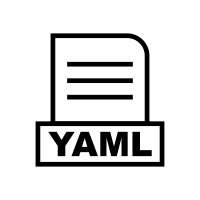Quick Info
Product
DevOps Deploy (HCL Launch)
Type
plugin
Compatibility
DevOPs Deploy version 8.0.0 or later
Created by
HCL Software
Website
Published Date
April 17th, 2024
Last Updated
April 23rd, 2024
Description
HCL DRYiCE MyCloud is a hybrid-cloud lifecycle management product that offers optimal governance and monitoring of your cloud infrastructure. With intuitive data visualization and actionable insights, you are always one step ahead. Intelligent insights that help effectively visualize, manage, and optimize multi-cloud spends, improve governance and strengthen the multi-cloud security posture can be gained with, MyCloud FinOps.Quick Info
Product
DevOps Deploy (HCL Launch)
Type
plugin
Compatibility
DevOPs Deploy version 8.0.0 or later
Created by
HCL Software
Website
Published Date
April 17th, 2024
Last Updated
April 23rd, 2024
Overview
Initial version of the plugin.
Execute a VM provision in My-cloud, install launch agent in it and updates that agent resource in an Environment of this launch instance.
Process Steps
The single process step in this plugin is:
My Cloud Instance provision
Execute a VM provision in My-cloud, install launch agent in it and updates that agent resource in an Environment of this launch instance.
Configuration properties below.
| Name | Type | Description | Required |
|---|---|---|---|
|
MyCloud Api Url
|
String |
The API url associated with the my cloud
account Ex-https://demo.domain.com.
|
Yes |
|
Username
|
String |
The username associated with the my cloud account.
|
Yes |
|
Password
|
Secured |
The password associated with the my cloud account.
|
Yes |
|
Component Name
|
String |
The launch component name associated with the deployment.
|
Yes |
|
Tag Name
|
String |
The tag name to add with the component Ex- windows_tag.
|
Yes |
|
Appliction Name
|
String |
The launch application name which will deploy the component version Ex- application-mycloud-launch.
|
Yes |
|
Env Name
|
String |
The launch environment name under the application provided. In this environment the deployment will be done Ex- DEV, PROD etc.
|
Yes |
|
VM Provision Data
|
String |
Payload data to provision a VM in mycloud. The payloads are described below.
|
Yes |
For Initial release of the plugin, the VM provision data are described below.
Requesting for Windows VM:
| { “items”: [ { “businessparameters”: { “ddlInstanceSize”: “Large_L1”, “ddlNetwork”: “OTZ-IDMZ-WEB-SRVS”, “hdnDataCenterName”: “VMWPOD-PROD”, “hdnClusterName”: “Management-Prod”, “hdnStorageName”: “NetApp_VMW_SharedDataStore01”, “launchAgentURL”: “Place Your launch Agent Server IP Address” } } ], “serviceCatalogId”: “103” } |
Requesting for Linux VM:
| { “items”: [ { “businessparameters”: { “ddlInstanceSize”: “Medium_M1”, “ddlNetwork”: “OTZ-IDMZ-DTB-SRVS”, “hdnDataCenterName”: “VMWPOD-PROD”, “hdnClusterName”: “Management-Prod”, “hdnStorageName”: “NetApp_VMW_SharedDataStore01”, “launchAgentURL”: “Place Your launch Agent Server IP Address” } } ], “serviceCatalogId”: “102” } |
Usage
-
- Create a generic process.
- Search for MyCloud plugin in the search palette and add it to the step as shown below.
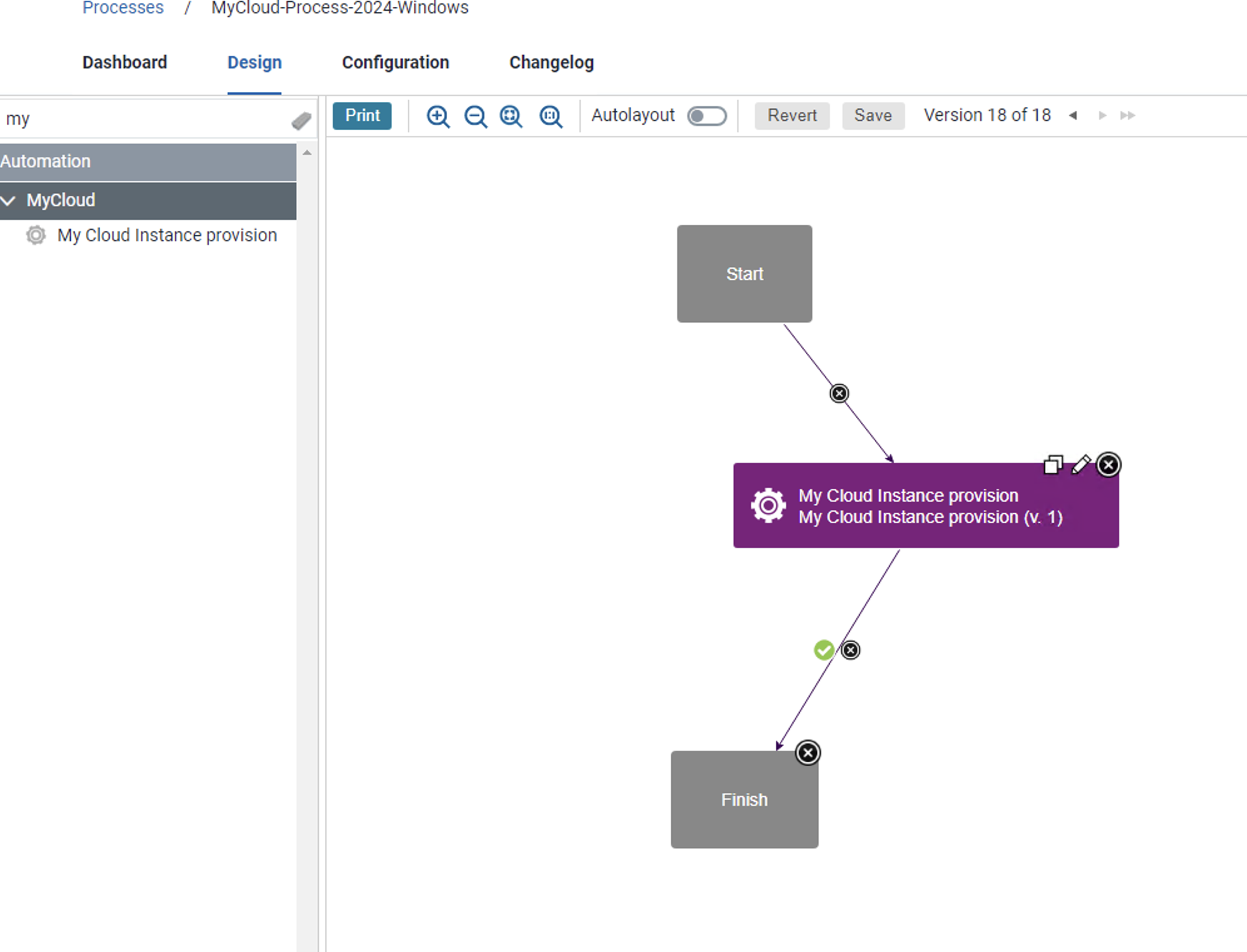
- Configure the step, as shown below, with all the properties required.
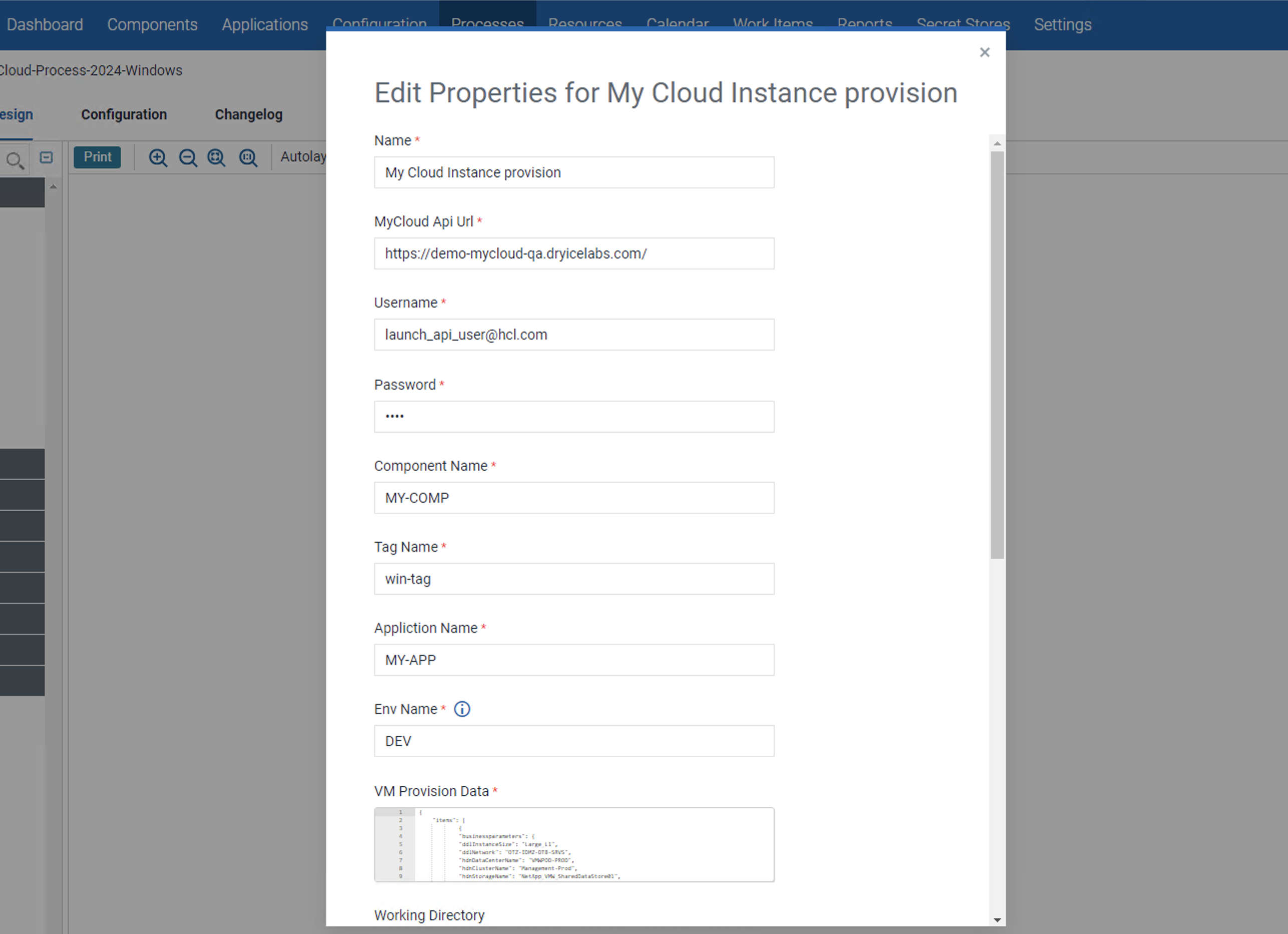
- Execute the process. It typically requires 25-30 minutes to finish. Refer to the images below to track the progress from initiation to completion.
The plugin step involves creating a VM and installing a Deploy agent in it. The agent will then appear as Online in the resource tab.
A resource group will be created to host the agent and then the tagged accordingly.
This resource group will be added to our Environment (DEV of application MY-APP) provided in the plugin step UI.
Additionally, the tag will be applied to the component (MY-COMP).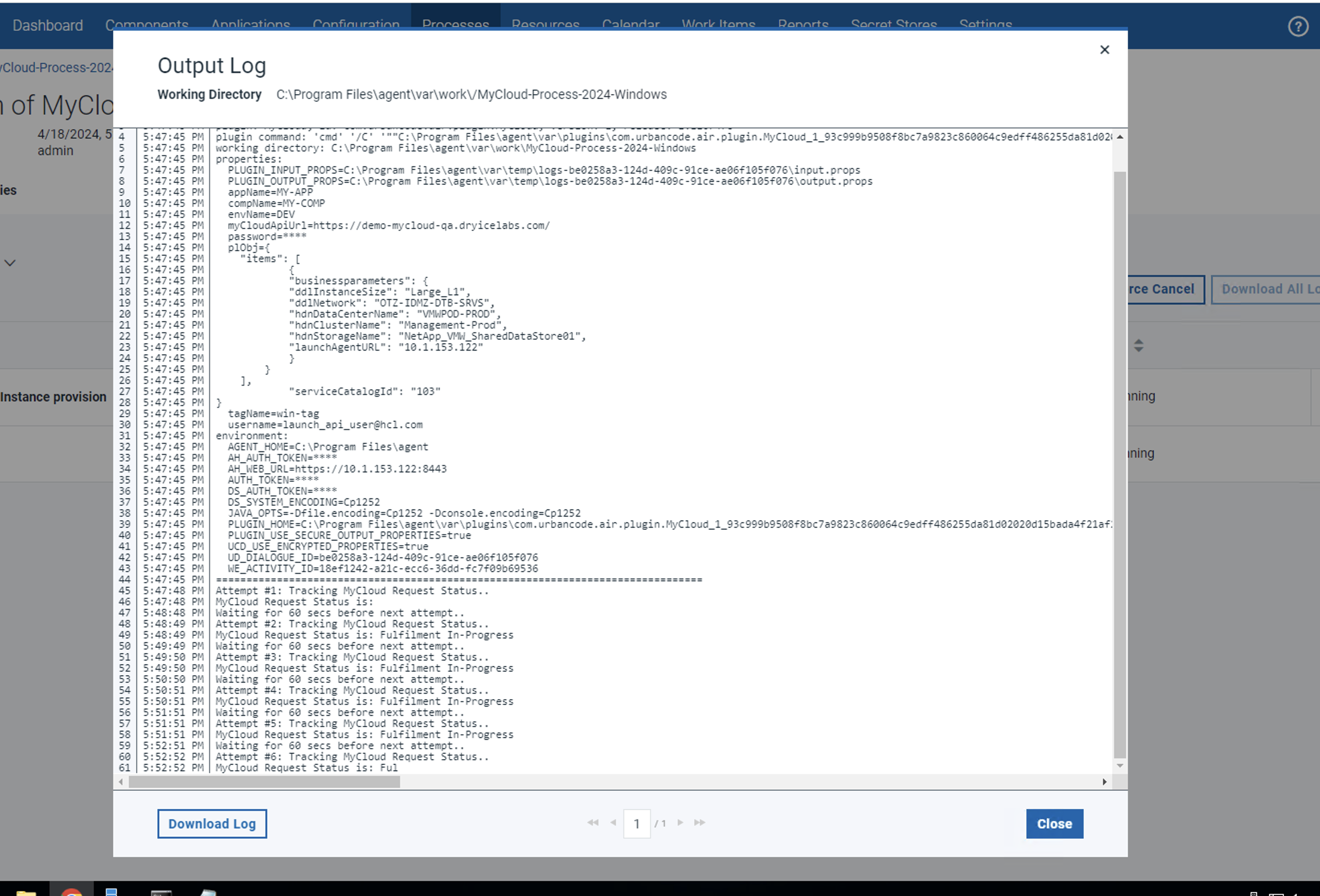
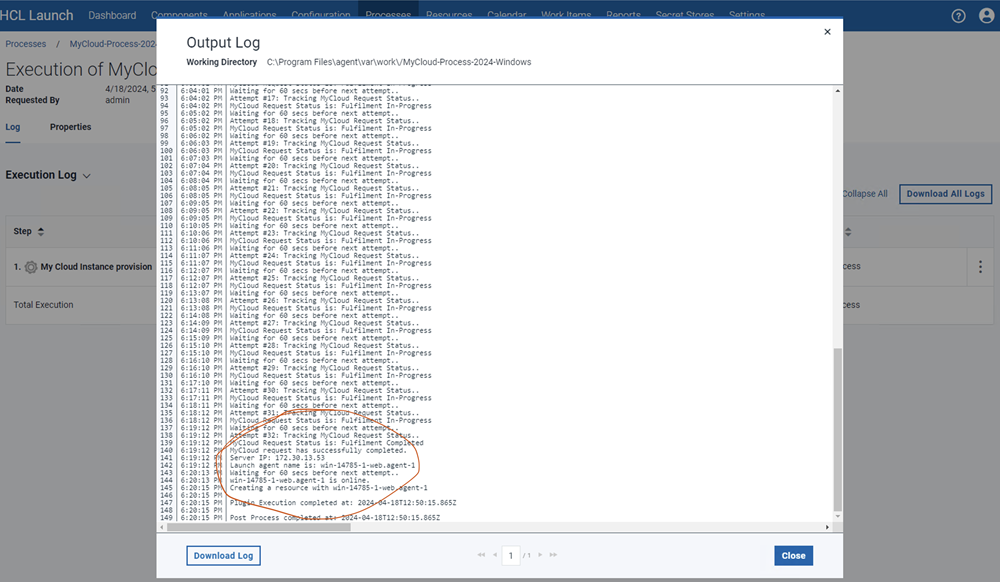
- The agent is successfully created and is currently Online (win-14785-1-web.agent-1). It was deployed on the VM with the IP address 172.30.13.53.
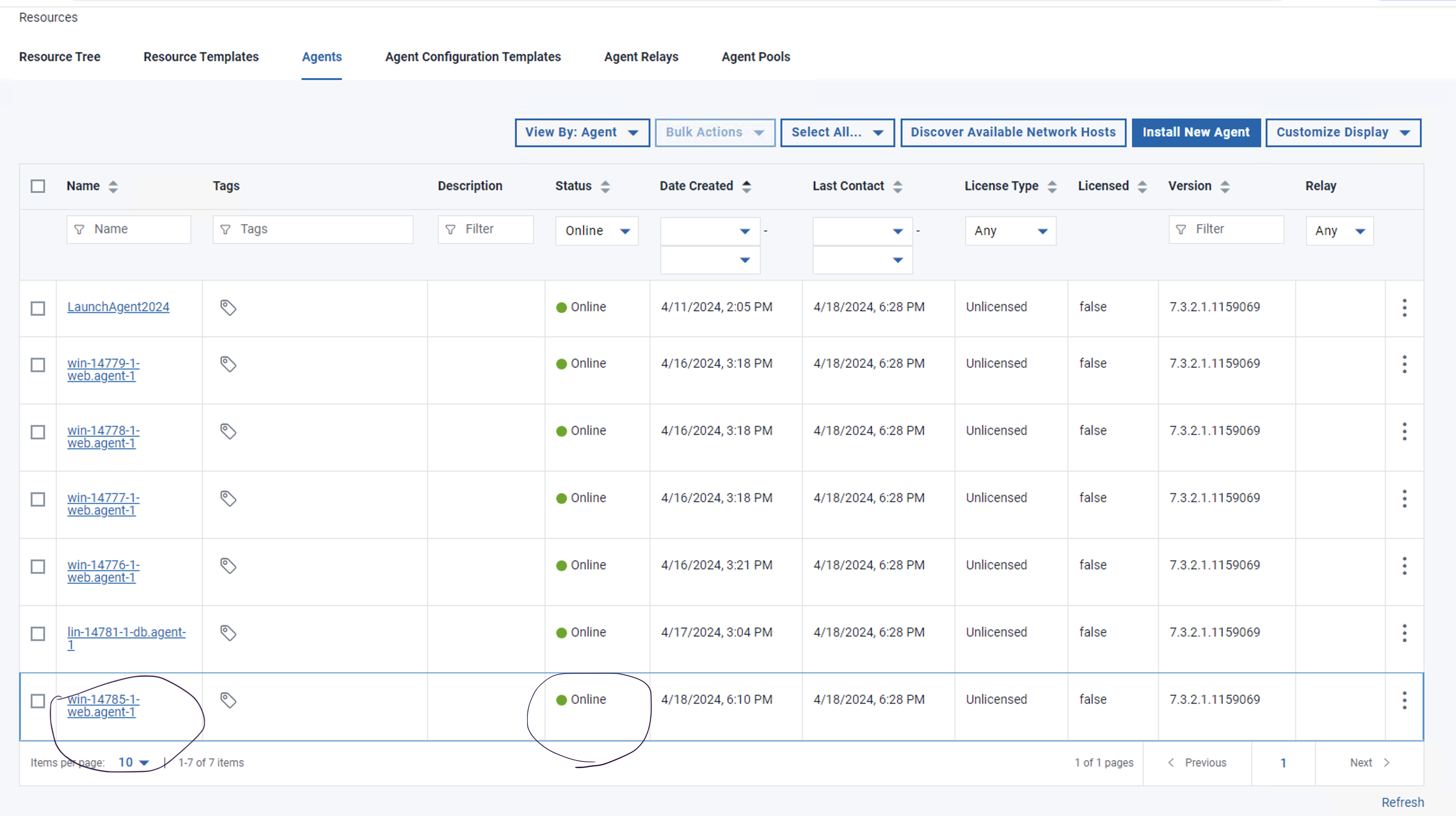
- The tag name provided in the plugin is automatically applied to the component.
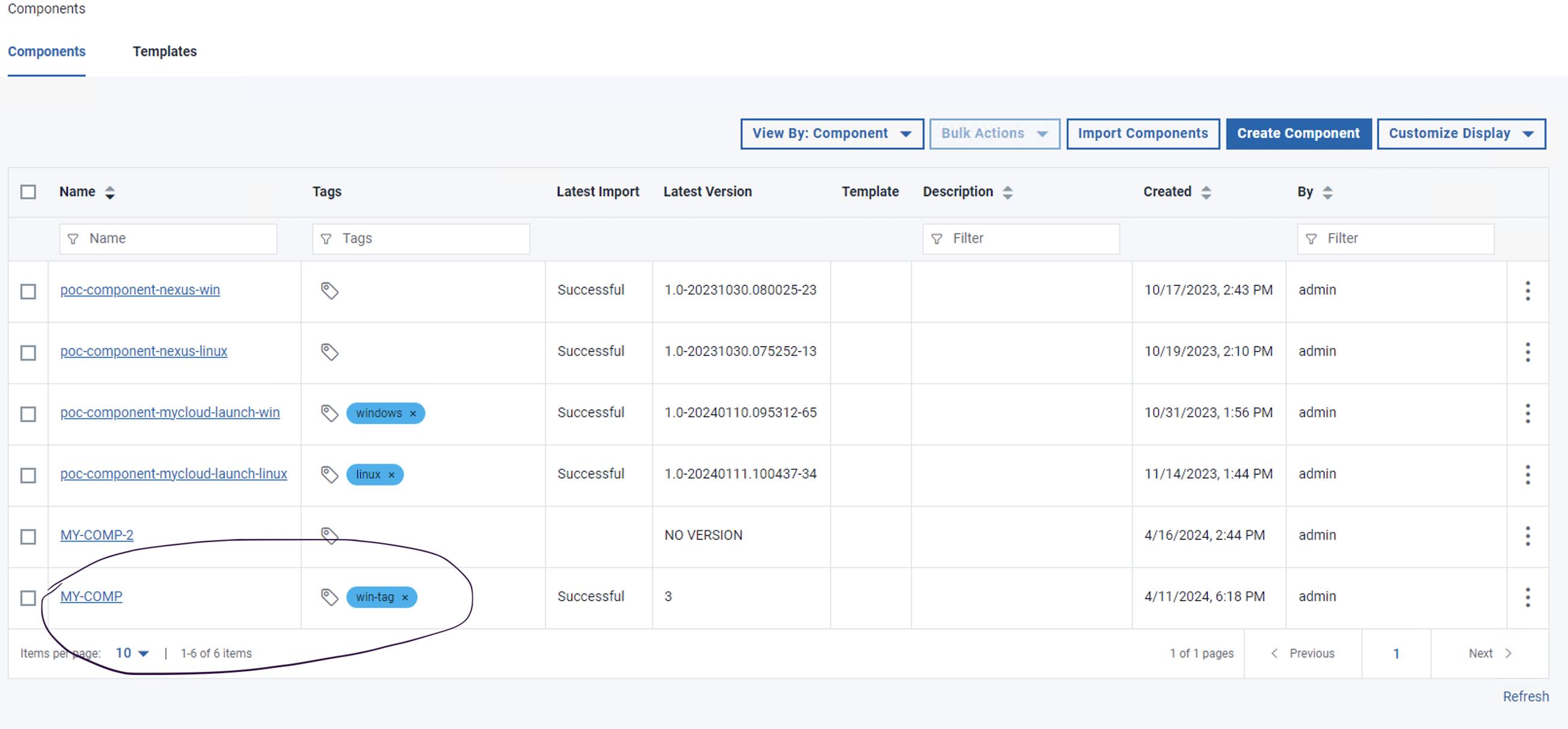
- The created Resource is added to the environment.
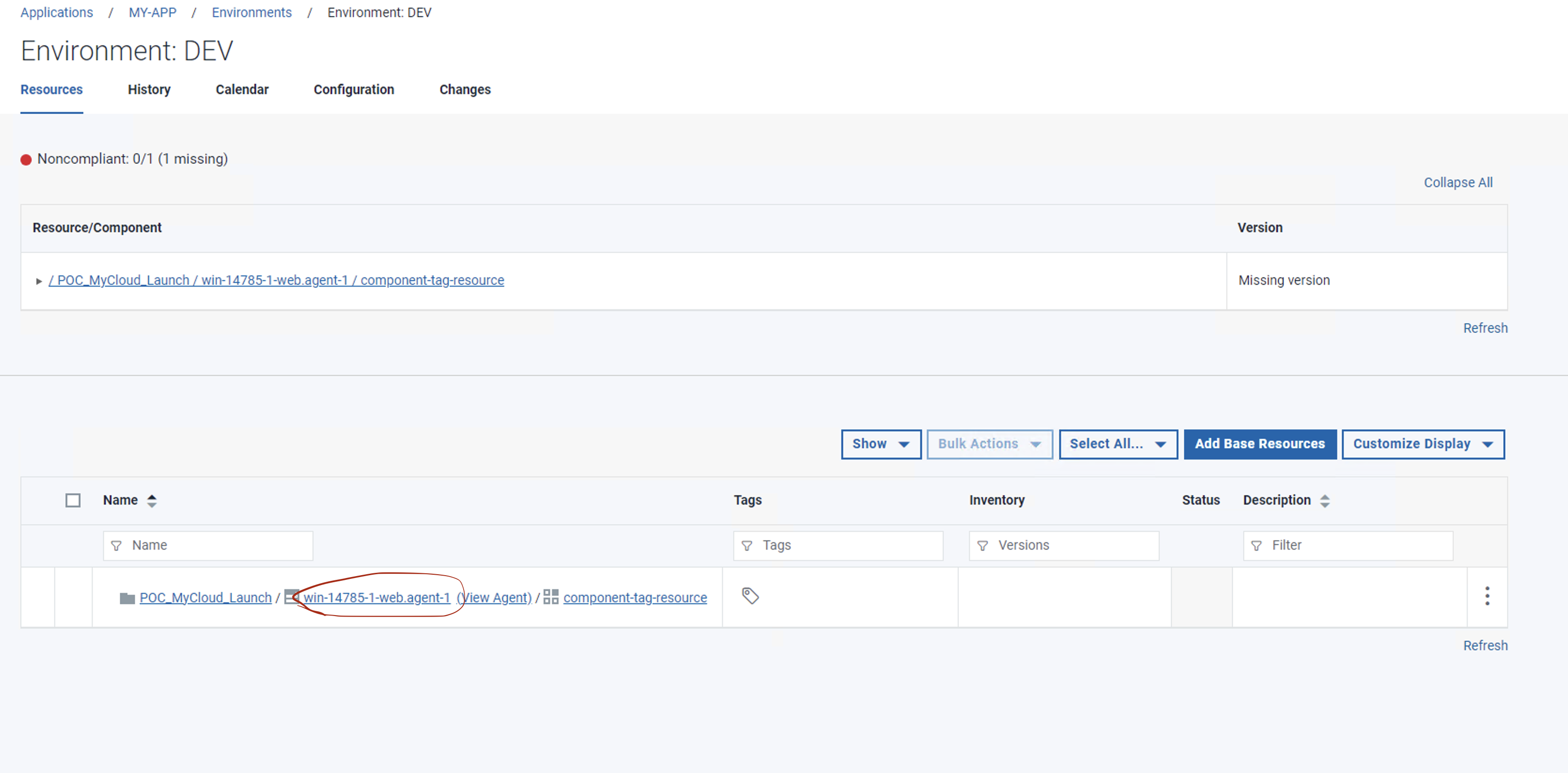
- This environment is now ready for deploying any version of the MY-COMP component. Deployment will target the machine created earlier, specifically the VM with the IP address 172.30.13.53.
Settings