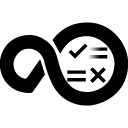Quick Info
Description
Microsoft Visual Studio is a testing framework allows used to define and run unit tests to verify and maintain code integerty. The Microsoft Visual Studio Testing plugin integrates with the Microsoft Visual Studio server to gather and parse test data.Quick Info
ucv-ext-vs-quality:1.0.31.tar
Uploaded: 08-Feb-2021 07:45
Pull Command
docker pull hclcr.io/accelerate/ucv-ext-vs-quality:1.0.31Release Notes
Summary
Microsoft Visual Studio Testing plugin allows for parsing of MSTest and VSTest data from the Microsoft Visual Studio. Data is uploaded to the HCL DevOps Velocity server using an HTTP Post request.
Compatibility
This plugin requires HCL DevOps Velocity version 2.0 or later.
History
The following table describes the changes made in each plugin version.
| Version | Description |
|---|---|
| 1 | Minor enhancements |
Usage
To use the Microsoft Visual Studio Testing plugin, the plugin must be loaded and an instance created. Load the plugin into the HCL DevOps Velocity container if necessary. From the user interface, click Settings > Integrations > Plugins. On the Plugins page, locate the plugin and click Load Plugin. To create an instance, locate the plugin and click Install. The plugin is now listed below those plugins to be installed and available for invoking.
Integration type
The Microsoft Visual Studio Testing plugin parses unit test result data from the Microsoft Visual Studio Testing server.
Invoking the plugin
To gather data from the Microsoft Visual Studio Testing server, send an HTTP Post request with the data to parse. Whenever a there is a hit to the endpoint, the data is parsed and displayed as metrics in HCL DevOps Velocity. You can use various methods such as Postman, REST calls, CURL, and CI/CD tools like Jenkins to invoke the plugin endpoints.
Invoke using Jenkins
Install the UrbanCode Velocity plugin into your Jenkins server. In your freestyle job or pipeline use the UCV-Upload Metrics File to UrbanCode Velocity step and provide the required fields. This step allows your build job to upload generated coverage results files to HCL DevOps Velocity.
pipeline {
agent any
stages {
stage('MicrosoftVisualStudioTestingMetrics') {
steps {
step([$class: 'UploadMetricsFile', appName: 'My msTest Test', dataFormat: 'msTestXML', filePath: '', name: 'my-msTest-test', pluginType: 'msTest', tenantId: '', testSetName: 'msTest', metricsRecordUrl: "${env.BUILD_URL}"])
}
}
}
}
Invoke the plugin using a Rest call
When using a REST call to invoke the Microsoft Visual Studio Testing plugin, it must be a POST method and include the location of the HCL DevOps Velocity quality data endpoint.
The following request sample shows a REST call that you can copy and update as necessary. Key points about the snippet:
- The URL points to the HCL DevOps Velocity quality data endpoint. Update with the server location for your installation of HCL DevOps Velocity.
- The BODY of the call is a multipart/form data. It includes information about the payload.
METHOD: POST
URL: https:///reporting-consumer/metrics
BODY (multipart/form-data):
{
payload: // See below for schema format
testArtifact:
}
Invoke using Curl
You can use the following plug-in types and associated data formats for invoking using a CURL request.
Unit Test Data
Categories:
- Unit Test
- UNIT_TEST_DURATION
Data Format:
| pluginType | dataFormat | description |
|---|---|---|
| msTest | vsTestTRX | VSTest .trx files |
| msTest | vsTestXML | VSTest .xml files |
| msTest | msTestTRX | MSTest .trx files |
| msTest | msTestXML | MSTest .xml files |
Coverage
Categories:
- COVERAGE_LINES
- COVERAGE_FUNCTIONS
Note: These formats do not provide branch coverage information.
Data Format:
| pluginType | dataFormat | description |
|---|---|---|
| vsCoverage | vsTestCoverageXML | VSTest .xml files |
| vsCoverage | vsTestCoverageXML | MSTest .xml files |
Sample CURL Request
curl --request POST \
--url https://url_urbancodevelocity_server>/reporting-consumer/metrics \
--form 'payload={
"tenant_id": "",
"application": {
"name": "My Application"
},
"record": {
"pluginType": "msTest",
"dataFormat": "msTestXML"
}
}
' \
--form testArtifact=@test-result/MSTest.xml