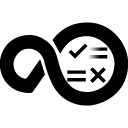Quick Info
Description
This is an HCL Launch developed plugin for performing various Windows tasks.Quick Info
launch-windowssystemtools-24.1127383.zip
Uploaded: 11-Jan-2022 21:27
launch-windowssystemtools-23.1100753.zip
Uploaded: 16-Mar-2021 06:57
Summary
Use the Windows System Tools plugin to automate various Windows system tasks as part of the deployment process.
This plugin includes one or more steps, click Steps for step details and properties.
Compatibility
This plugin requires HCL Launch version 7.0 or later.
This plugin runs on all Windows versions that the HCL Launch agent supports.
Installation
See Installing plugins in HCL Launch for installing and removing plugins.
History
The following table describes the changes made in each plugin version.
| Version | Description |
|---|---|
| 23 | Add missing classpath to the Check File Contents step |
Usage
Use the Windows System Tools plugin to automate a number of systems tools for the Microsoft Windows operating system.
- Manage Windows features
- Update the Registry Key
- Configure Distributed Component Object Model (CDOM) communication properties
- Work with scheduled tasks
- Log off notifications and sessions
- Restart the computer
Step palette
To access this plugin in the palette, click System Utility > Windows > WindowSystemTools.
Steps
The following process steps are available in the Windows System Tools plugin.
- Add Or Overwrite Registry Key
- Check File Contents
- Configure DCOM Settings
- Create Message Queues
- Create Windows Event Log
- Create Windows Scheduled Task
- Delete Registry Key
- Delete Scheduled Task
- Disable Windows Features
- Enable Windows Features
- End Scheduled Task
- Export Registry Subkey to File
- Import Registry Files
- Log off Notification
- Log off Sessions
- Modify ACLs
- Reboot
- Run Scheduled Task
Add Or Overwrite Registry Key
Adds or Overwrites a Key to the Registry
| Name | Type | Description | Required |
|---|---|---|---|
| Force Registry Overwrite | Boolean | This will overwrite the existing registry key | No |
| Registry Key | String | Specify the Registry Key (ie HKLM\Software\MyCo) | Yes |
| Registry Value Data | String | Specifies the Registry Value Data | Yes |
| Registry Value Name | String | Specify the Registry Value Name | Yes |
| Registry Value Type | Enumeration | Select the data type for the Registry Value Name. Values are REG_SZ, REG_MULTI_SZ, REG_BINARY, REG_DWORD_BIG_ENDIAN, REG_DWORD, REG_DWORD_LITTLE_ENDIAN, REG_NONE, and REG_EXPAND_SZ. | Yes |
Check File Contents
Check file contents against a regular expression.
| Name | Type | Description | Required |
|---|---|---|---|
| Directory Offset | String | The working directory to use when executing this command. This is relative to current working directory. | No |
| Fail if a match was found | Boolean | Check this option to fail the step if a match was found. Default is to fail if a match is not found. | No |
| File to scan | String | The name of the file to scan. | Yes |
| Regular Expression | String | The regular expression used to scan the file contents. | Yes |
Configure DCOM Settings
Configure DCOM Settings
| Name | Type | Description | Required |
|---|---|---|---|
| Authentication Level | Enumeration | Select the DCOM Authentication Level. Values are 1, 2, 3, 4, 5, and 6. | Yes |
| Enable Remote DCOM | Boolean | This will Enable Remote DCOM | No |
| Impersonation Level | Enumeration | Select the DCOM Impersonation Level. Levels are 1, 2, 3, and 4. | Yes |
Create Message Queues
Create Message Queues
| Name | Type | Description | Required |
|---|---|---|---|
| Non-Transactional Queues | String | A new line separated list of non-transactional message queues to create. Ex: .\newQueue1 or .\Private$\newPrivateQueue1 | No |
| Transactional Queues | String | A new line separated list of transactional message queues to create. Ex: .\newQueue1 or .\Private$\newPrivateQueue1 | No |
Create Windows Event Log
Creates a new event log and a new event source.
| Name | Type | Description | Required |
|---|---|---|---|
| Category Resource File | String | Specifies the path to the file that contains category strings for the source events. This file is also known as the Category Message File. | No |
| Log Name | String | The Name of the event log. | Yes |
| Message Resource File | String | Specifies the path to the file that contains message formatting strings for the source events. This file is also known as the Event Message File. | No |
| Parameter Resource File | String | Specifies the path to the file that contains strings used for parameter substitutions in event descriptions. This file is also known as the Parameter Message File. | No |
| Powershell executable location | String | The path including the powershell executable unless on the path. | No |
| Sources | String | A comma separated list of the names of the event log sources, such as application programs that write to the event log. | Yes |
Create Windows Scheduled Task
Creates a new scheduled task for Windows.
| Name | Type | Description | Required |
|---|---|---|---|
| Day | String | Day of the week or month to run the task. The wildcard character (*) specifies all days. Allowed values are MON, TUE, WEB, THU, FRI, SAT, SUN and for monthly schedules 1-31. | No |
| Duration(HH:mm) | String | The duration to run the task. This value will be ignored for schedule types that it is invalid for. | No |
| End Date(mm/dd/yyyy) | String | The last date that this schedule should run on. This value will be ignored for schedule types that it is invalid for. | No |
| Executable Location | String | The absolute path to the executable to be run for this task. | Yes |
| Idle Time | String | Amount of idle time to wait before running the scheduled for ONIDLE type. Valid values are 1 999 minutes. This value will be ignored for other schedule types. | No |
| Month | String | Month for the schedule. The wildcard character (*) specifies all months. | No |
| Schedule Type | Enumeration | The type of the schedule to be created. Values are MINUTE, HOURLY, DAILY, WEEKLY, MONTHLY, ONCE, ONSTART, ONLOGON, and ONIDLE. | Yes |
| Start Date(mm/dd/yyyy) | String | The first date that this schedule should run on. This value will be ignored for schedule types that it is invalid for. | No |
| Start Time(HH:mm) | String | The start time to run the task. This value is required for Once schedule type. | No |
| Task Name | String | The Name of the scheduled task. | Yes |
| Type Modifier | String | The modifier to invoke schtasks with. Please refer to your Operating System documentation for allowed values for the schedule type. | No |
Delete Registry Key
Deletes a Key from the Registry
| Name | Type | Description | Required |
|---|---|---|---|
| Fail if not found | Boolean | Check this box if you want the process to fail if the registry key isnt found. | No |
| Registry Key | String | Specify the Registry Key (ie HKLM\Software\MyCo). | Yes |
| Registry Value | String | Specify a single value of a Registry key to delete. | No |
Delete Scheduled Task
Delete a scheduled task for Windows.
| Name | Type | Description | Required |
|---|---|---|---|
| Task Name | String | The Name of the scheduled task. | Yes |
Disable Windows Features
Disable specific Windows Features. This only works with Windows 7 family of Windows.
| Name | Type | Description | Required |
|---|---|---|---|
| Additional Options | String | A comma and/or new-line separated list of additional options to be supplied to the dism command. | No |
| Directory Offset | String | Specify a sub-directory of the current working directory where you want the command to execute | No |
| Dism executable location | String | The path including the dism executable unless on the path. | No |
| Features | String | A comma and/or new-line separated list of features to disable. Do not include /featurename: | Yes |
Enable Windows Features
Enable specific Windows Features. This only works with Windows 7 family of Windows.
| Name | Type | Description | Required |
|---|---|---|---|
| Additional Options | String | A comma and/or new-line separated list of additional options to be supplied to the dism command. | No |
| Directory Offset | String | Specify a sub-directory of the current working directory where you want the command to execute | No |
| Dism executable location | String | The path including the dism executable unless on the path. | No |
| Features | String | A comma and/or new-line separated list of features to enable. Do not include /featurename: | Yes |
End Scheduled Task
End a scheduled task.
| Name | Type | Description | Required |
|---|---|---|---|
| Task Name | String | The Name of the scheduled task. | Yes |
Export Registry Subkey to File
Exports registry subkey to a file
| Name | Type | Description | Required |
|---|---|---|---|
| Destination File | String | Destination file for export (i.e. example.reg, c:/path/to/example.reg) | Yes |
| Force File Overwrite | Boolean | When enabled, this step will overwrite the destination file if it exists | No |
| Registry Key | String | Specify the Registry Key to export (ie HKLM\Software\MyCo) | Yes |
Import Registry Files
Imports a file containg registry keys
| Name | Type | Description | Required |
|---|---|---|---|
| Exclude Files | String | Enter a new line separated set of file filters for the files to exclude from the execution. | No |
| Include Files | String | Enter a new line separated set of file filters to import intothe registry. | Yes |
| Source Directory | String | Specify the Source Directory | Yes |
Log off Notification
Sends a message warning to logged on users to log off
| Name | Type | Description | Required |
|---|---|---|---|
| Message Text | String | Specify the message that will be displayed to users logged on to the server | Yes |
| Number of Times to Retry | String | This determines the amount times the plugin willcheck for logged on users before failing the deploy | Yes |
| Server to Query | String | This specifies the server to query active sessions | No |
| Wait Time Between Retries(Seconds) | String | This specifies the amout of time to wait between retries | Yes |
| Windows Server Version | Enumeration | Select the server version the plugin runs on. Valid values are 2003 and 2008. | Yes |
Log off Sessions
Logs off sessions on a server
| Name | Type | Description | Required |
|---|---|---|---|
| Number of Times to Retry | String | This determines the amount times the plugin will check for logged on users before forcing sessions to log off. Set to 0 if you dont want to wait. | Yes |
| Server to Query | String | This specifies the server to query for sessions. | No |
| Session name filter | String | Provide a regular expression if you want to filter the sessions affected by this step by name. Leave blank for all sessions. | No |
| Session state filter | String | Provide a regular expression if you want to filter the sessions affected by this step by their state. Leave blank for all session states. | No |
| Wait Time Between Retries (seconds) | String | This specifies the amount of time to wait between retries. | Yes |
Modify ACLs
Assign ACLs to files or folders.
| Name | Type | Description | Required |
|---|---|---|---|
| CACLS Path | String | The path to the (X)CACLS executable. For example: C:\Windows\System32 | No |
| CACLS Type | Enumeration | Select whether to use cacls, xcacls, or icacls to modify permissions. Values are cacls, icacls, and xcacls. | Yes |
| Continue on access denied errors | Boolean | Check this option to continue on access denied errors. Adds /C option. | No |
| Deny user accesss | String | Deny specified user access. Uses /D option (/deny in ICACLS). If using XCACLS or CACLS, specify the user. With ICACLS, this denies specified rights to the user, requiring an input of the form, user:perm | No |
| Directory Offset | String | The working directory to use when executing this command. This is relative to current working directory. | Yes |
| Edit ACLs instead of replacing | Boolean | Check this option to edit ACL instead of replacing it. Adds /E option. This option cannot be used with ICACLS | No |
| File filter | String | A file filter to limit the files/folders to modify. | Yes |
| Grant User Access Rights | String | A list of new line separated permissions in the form of user:perm;spec where perm can be: R Read C Change (write), F Full control, P Change Permissions, (Special access), O Take Ownership, (Special access), X EXecute (Special access), E REad (Special access), W Write (Special access) D Delete, and (Special access). | No |
| Include subdirectories | Boolean | Check this option to change ACLs of specified files in the current directory and all subdirectories. Adds /T option. | No |
| Replace Users Access Rights | String | A list of new line separated permissions in the form of user:perm where perm can be: N None R Read C Change (write) F Full control. | No |
| Replace without verify | Boolean | Replace users rights without verify. Adds /Y option. Only valid with Use XCACLS option. | No |
| Revoke users rights | String | Revoke specified users access rights (only valid with Edit ACLs instead of replacing option unless using ICACLS). Uses /R option. | No |
Reboot
Reboot the os
| Name | Type | Description | Required |
|---|---|---|---|
| Agent Service Name | String | If Windows machine restarts but the step is failing, enter the Agent Service Name here. | No |
| Time | String | The time in seconds to wait to reboot. | Yes |
Run Scheduled Task
Run a scheduled task.
| Name | Type | Description | Required |
|---|---|---|---|
| Immediately | Boolean | Check to run this task immediately. | Yes |
| Task Name | String | The Name of the scheduled task. | Yes |
Troubleshooting
Windows Server 2012 OS restarts using Reboot step, but fails
This is a known issue with Windows Server 2012. When the reboot occurs, the agent does not shutdown in a recoverable state. In Version 20 of the Windows System Tools, a new property was added called Agent Service Name. This requires the root user to login to the Windows Server 2012 machine, find the HCL Launch Agent service, copy the Service name, and place it in this property. The default agent name is ibm-urbancode_deploy-agent. This enables the agent to shutdown correctly and allow recovery on boot.
 Steps
Steps Troubleshooting
Troubleshooting